Table of Contents
ToggleIn a world where sharing information is just a tap away, capturing an entire webpage on your iPhone can feel like a digital treasure hunt. Why settle for a measly screenshot that only shows part of the glory when you can snag the whole enchilada? Imagine sending your friends a snapshot of that epic article or recipe without leaving anything out. It’s like showing off your trophy collection—only this time, it’s all about the pixels.
Understanding iPhone Screenshots
Screenshots on an iPhone provide various ways to capture content. Understanding the different types available helps users utilize this feature effectively.
Types of Screenshots on iPhone
iPhones offer two primary types of screenshots: standard screenshots and whole page screenshots. Standard screenshots capture what’s visible on the screen, useful for quick snaps of images or short messages. Whole page screenshots, however, capture an entire webpage or document, scrolling to include all contents. Users can access the standard option through the side button and volume button combination. Whole page options appear in Safari or compatible apps, allowing users to scroll automatically and capture everything. Comparing these options enables a more informed choice based on needs.
Importance of Whole Page Screenshots
Whole page screenshots prove invaluable for sharing comprehensive information. These captures allow users to send full articles, recipes, or reference materials without cutting off essential details. Sharing complete content can enhance understanding and collaboration among friends or colleagues. Users often save significant time by avoiding the need for multiple screenshots. This method not only simplifies sharing but also ensures the recipient receives all relevant information in one image. Utilizing whole page screenshots transforms the way users convey information, making it clearer and more efficient.
How to Screenshot Whole Page on iPhone
Capturing a whole page on an iPhone enhances the ability to share complete content seamlessly. Users can utilize built-in features or explore third-party applications for this task.
Using Safari to Capture Full Page Screenshots
Safari allows users to capture full-page screenshots easily. First, navigate to the desired webpage and take a standard screenshot by pressing the side button and the volume up button simultaneously. After capturing, tap the thumbnail that appears in the bottom-left corner. Select “Full Page” from the options at the top, and the complete webpage will display. Users can scroll through the captured content, making adjustments or annotations as needed. Finally, save the screenshot to Files or share it directly via email or messaging apps.
Third-Party Apps for Whole Page Screenshots
Various third-party applications provide additional features for capturing whole pages on an iPhone. Apps like “Picsew” and “Tailor” enable users to stitch multiple screenshots together effectively. These tools offer customization options to adjust the stitching process and enhance the final image’s appearance. Many of these apps support various formats, allowing users to save or share the content across different platforms easily. Searching the App Store can help users find the best option suited to their needs while ensuring a quick and efficient screenshot process.
Tips for Effective Screenshotting
Effective screenshotting enhances the way users share information. He or she can optimize their screenshots by following some key practices.
Editing Your Screenshots
Editing tools on the iPhone allow precise customization of screenshots. Users can crop images to focus on specific content, eliminating unnecessary areas. Users can draw or write annotations to highlight important details. Furthermore, adjusting brightness or contrast can improve visibility for clearer sharing. Utilizing these editing options helps convey messages more efficiently.
Best Practices for Sharing Screenshots
Sharing screenshots requires attention to a few best practices for maximum impact. Ensure that the resolution remains high for clear readability when sharing. Use appropriate platforms for sharing based on context, like messaging apps or email, to reach intended audiences. Naming files descriptively aids in organization and retrieval. Consider adding context when sharing, such as an explanation or relevant links to enhance understanding. These strategies improve the effectiveness of communication through screenshots.
Troubleshooting Common Issues
Sometimes users encounter challenges when capturing whole pages on their iPhones. Recognizing these issues helps streamline the process.
Problems with Capturing Whole Page
Capturing whole pages can result in incomplete screenshots. Often, this happens when the webpage contains dynamic content or large images. Network connectivity issues may disrupt the screenshot capture process, leading to timeouts. Users may also face limits when working with certain apps that don’t support full-page screenshot functionality.
Solutions and Workarounds
Ensuring a stable internet connection improves the chances of successful captures. Reloading the webpage before initiating a screenshot often resolves issues with dynamic elements. Switching to a different browser can also help if Safari fails to produce the desired results. For users struggling with app limitations, trying third-party apps like Picsew or Tailor offers alternative solutions for capturing and stitching screenshots effectively.
Capturing whole page screenshots on an iPhone opens up new possibilities for sharing and collaborating. By utilizing this feature users can ensure they convey complete information without missing crucial details. Whether it’s sharing a recipe or an article the ability to capture an entire webpage enhances communication in a digital world.
With the simple steps outlined users can easily navigate the process and even explore third-party apps for added functionality. Armed with the right tools and tips it’s now easier than ever to create and share comprehensive content. Embracing these techniques will not only simplify the way information is shared but also enrich the overall experience for both the sender and recipient.