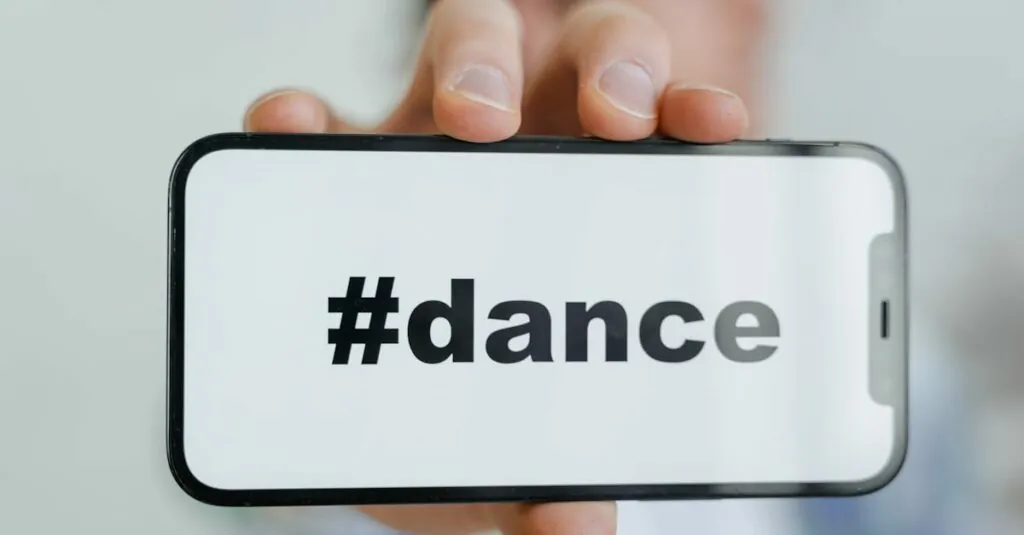Table of Contents
ToggleEver wished your iPhone could read your mind? Well, it’s not quite psychic, but speaking to text might be the next best thing. Imagine effortlessly sending messages without lifting a finger, all while looking like a tech wizard. It’s like having a personal assistant who listens to your every word—minus the coffee runs.
In this guide, he’ll dive into the art of speaking to text on your iPhone. Whether you’re multitasking or just feeling a bit lazy, this feature can transform how you communicate. Get ready to unleash your inner wordsmith and impress your friends with your newfound skills. Who knew talking to your phone could be so much fun?
Understanding The Speak To Text Feature
The Speak to Text feature on the iPhone allows users to convert speech into written text instantly. It enhances communication by using advanced voice recognition technology.
What Is Speak To Text?
Speak to Text enables users to dictate messages, notes, or documents instead of typing. This feature utilizes artificial intelligence to recognize spoken words accurately and transcribe them into text format. Equipped with multiple languages and accents, it accommodates diverse users, making it accessible to many.
Benefits Of Using Speak To Text
Utilizing Speak to Text offers numerous advantages. Users save time by quickly dictating messages without tedious typing. It enhances convenience, particularly for multitaskers who require hands-free operation. This feature also supports improved accuracy, reducing typing errors caused by finger slips. Additionally, individuals with mobility challenges benefit greatly from this technology, making communication simpler and more inclusive.
Setting Up Speak To Text On iPhone
Setting up Speak to Text on iPhone enables users to enjoy hands-free communication effortlessly. Follow these simple steps to get started.
Enabling Voice Dictation
To activate voice dictation, open the Settings app. Navigate to General, then to Keyboard. Toggle the Enable Dictation switch to the On position. A prompt appears, asking for confirmation. Tap Enable Dictation. Users can now access the microphone icon on the keyboard while typing, making it easy to dictate text. Speaking clearly into the microphone ensures accurate transcription of words.
Language And Accent Settings
Adjusting language and accent settings optimizes the speech-to-text experience. Go to Settings, then select General, followed by Language & Region. Here, users can choose their preferred language from a list of options. For better recognition, select an accent that matches the user’s natural speaking style. This customization allows iPhone to better interpret voice commands, enhancing the overall effectiveness of the dictation feature.
Using Speak To Text In Different Apps
Users can harness the Speak to Text feature across various applications, enhancing productivity and communication. Each app offers distinct functionalities that optimize voice dictation.
Messaging Apps
Messaging apps benefit significantly from the Speak to Text feature. Users can effortlessly dictate text messages in apps like iMessage, WhatsApp, and Facebook Messenger. Speaking into the device allows quick and accurate message creation, leading to prompt replies. The feature supports punctuation commands, facilitating clearer communication. Moreover, it enables hands-free interactions, which is especially useful while multitasking.
Note-Taking Apps
Note-taking apps also integrate Speak to Text functionalities efficiently. Apps like Notes, Evernote, and Microsoft OneNote allow users to create notes rapidly through voice dictation. This capability streamlines the note-taking process, perfect for lectures or meetings. List dictation efficiently organizes thoughts into bullets or numbered points. The feature recognizes various phrases, enhancing the clarity and structure of notes.
Email Applications
Email applications leverage Speak to Text for composing messages seamlessly. Users can employ this feature in Gmail, Outlook, or Apple Mail to draft and send emails quickly. Speaking instead of typing reduces time spent on correspondence. Skills to dictate subject lines and email bodies enhance workflow efficiency. This feature also assists in maintaining clarity through structured emails without grammatical errors.
Tips For Effective Use Of Speak To Text
Maximizing the efficiency of Speak to Text hinges on clarity and precision. Proper techniques can enhance the overall experience.
Speaking Clearly And Concisely
Articulate words clearly for accurate transcription. Use a steady pace and avoid mumbling. With each word pronounced distinctly, the software better captures spoken language. Short phrases often yield better results than long-winded sentences. Provide natural pauses between thoughts to help the technology process information accurately. Enunciate consonants and stress important words to ensure the intended meaning comes through. Avoid background noise as much as possible for optimal performance. Contextual clues also support the recognition of specific phrases, making it easier for the application to understand different meanings.
Utilizing Punctuation Commands
Incorporate punctuation commands to improve readability. Say “comma,” “period,” or “question mark” as needed during dictation. By clearly indicating punctuation, the text appears more polished and professional. Users can even dictate lists by stating “new line” or “bullet point” where necessary. These commands simplify the transcription process, allowing for more organized communication. Familiarize yourself with the available punctuation commands to enhance ease of use. Utilizing these commands not only enhances clarity but also makes it easier for readers to follow the intended message.
Troubleshooting Common Issues
Users may encounter specific issues when using the speech-to-text feature on their iPhones. Understanding these problems helps ensure a smoother experience.
Problems With Dictation Accuracy
Inaccurate transcription often stems from unclear speech. Background noise also contributes to errors, making it challenging for the device to capture words correctly. Additionally, users might find that speaking too quickly leads to misunderstandings. Language settings need consideration, as incorrect configurations affect recognition accuracy. Users should ensure they select the right language and accent for optimal performance. Checking the device’s microphone is crucial as obstructions or dirt can hinder audio input. Practicing clear articulation enhances the likelihood of accurate results.
Connectivity Issues
Poor internet connection impacts the functionality of the speech-to-text feature. When the connection fluctuates or fails, dictation accuracy and responsiveness diminish. Users should check their Wi-Fi or cellular signal strength to avoid interruptions. Restarting the device can sometimes restore connectivity. Updating the iPhone’s software ensures access to the latest features and bug fixes, reducing potential issues. Furthermore, ensuring that any relevant settings related to mobile data usage are enabled can also improve connectivity reliability. Regularly clearing any app caches helps maintain optimum performance as well.
Mastering the Speak to Text feature on the iPhone opens up a world of convenience and efficiency. Users can communicate effortlessly while multitasking or when typing isn’t feasible. By following the tips and techniques outlined in the article, anyone can enhance their dictation skills and enjoy a smoother communication experience.
The ability to dictate messages and notes not only saves time but also reduces the likelihood of typing errors. With a little practice and attention to detail, users can fully leverage this powerful tool. Embracing this technology can lead to more effective communication and greater productivity in daily tasks.