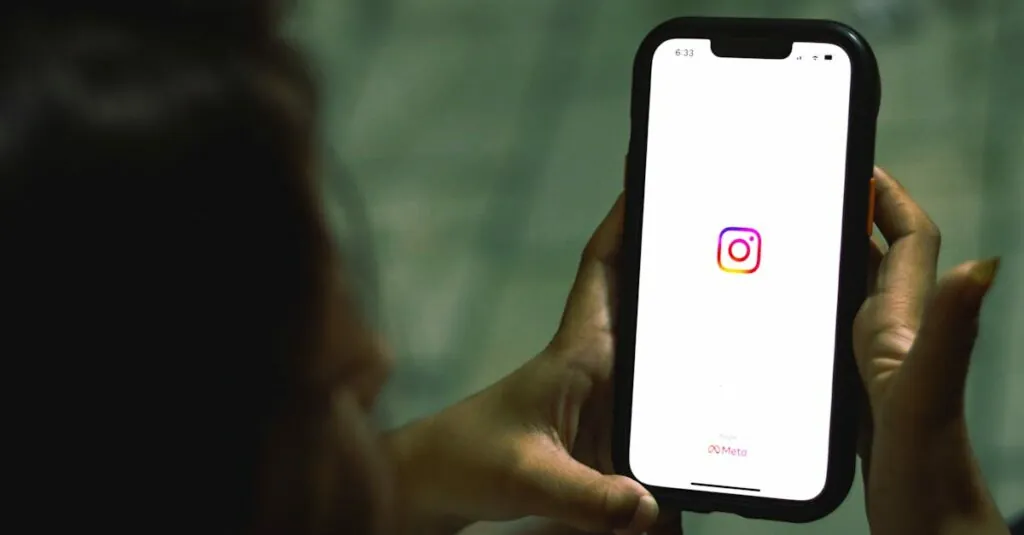Table of Contents
ToggleSwitching to a new iPhone should feel like unwrapping a shiny gift, but when apps refuse to transfer, it’s more like getting socks for your birthday. Frustration sets in as you wonder why your favorite apps are playing hide-and-seek on your new device. Is your phone staging a protest?
Common Reasons For App Transfer Issues
Several factors cause apps not to transfer successfully to a new iPhone. Understanding these reasons helps identify solutions.
Incompatible iOS Versions
Using different iOS versions between devices creates compatibility challenges. If the new iPhone runs an earlier iOS version than the old one, apps may not transfer. It’s crucial to check both devices’ software updates before initiating a transfer. Ensuring the latest iOS versions on both devices enhances the likelihood of a smooth app transition. For example, transferring an app designed for iOS 17 to a device running iOS 15 leads to failure. Keeping both devices updated decreases the chances of encountering such issues.
Insufficient Storage Space
Insufficient storage space on the new iPhone hinders app transfers. If the new device lacks enough room for the apps, transfer processes may stall. Users must check available storage before initiating the transfer. Confirming that sufficient space exists for all desired apps ensures a seamless transition. For instance, a new iPhone with only 5GB free space may struggle when the user attempts to transfer 10GB worth of apps. Managing storage effectively, such as removing unused apps or data, prepares the device for a successful transfer.
Troubleshooting Steps
Issues with app transfers can frustrate users, but several straightforward steps can help resolve them.
Check Your Internet Connection
A stable internet connection plays a vital role in transferring apps. Ensure the Wi-Fi network used is strong and reliable. Weak signals can disrupt the transfer process. Check the connection by testing it on another device. If the connection seems slow, restarting the router may help. Users should also verify that both iPhones are connected to the same Wi-Fi network. A consistent and speedy connection allows for smoother transfers of larger apps.
Restart Both iPhones
Restarting both devices can often resolve minor glitches. An easy approach involves holding down the power button until prompted, then sliding to power off. Wait for at least 30 seconds before turning them back on. Fresh starts can clear temporary issues that prevent app transfers. Users should also ensure that any pending updates are complete before attempting the transfer again. A simple restart frequently restores normal functionality and facilitates smoother app transfers.
Alternative Transfer Methods
Users experiencing issues transferring apps to their new iPhone can explore alternative transfer methods. Two effective methods include using iCloud Backup and utilizing iTunes or Finder.
Using iCloud Backup
iCloud Backup serves as a convenient solution for transferring apps. Users should first ensure that both devices are connected to Wi-Fi. Creating a backup on the old iPhone simplifies the process. To do this, go to Settings, tap on your name, then select iCloud, and choose Backup. Once the backup completes, users can turn on the new iPhone. During the setup, selecting “Restore from iCloud Backup” allows users to access their apps, settings, and data seamlessly. iCloud manages app compatibility and updates automatically, eliminating much of the uncertainty surrounding transfer issues.
Utilizing iTunes/Finder
iTunes or Finder provides a reliable way to transfer apps, especially for those who favor wired connections. Users connect the old iPhone to their computer and launch iTunes if using a PC or Finder on a Mac. Backing up the old device through the software ensures all apps and data are stored securely. After creating the backup, users can connect the new iPhone. During setup, selecting “Restore Backup” allows users to choose the most recent backup, initiating the transfer of apps, settings, and data. This method often resolves compatibility issues, as it transfers the entire device state.
Experiencing app transfer issues when setting up a new iPhone can be frustrating. By understanding the common challenges and implementing the recommended troubleshooting steps users can significantly improve their chances of a successful transfer. Keeping devices updated and ensuring adequate storage are crucial factors that shouldn’t be overlooked.
Utilizing alternative methods like iCloud Backup or iTunes can also simplify the process and help users overcome compatibility hurdles. With these strategies in mind users can enjoy their new iPhone without the disappointment of missing apps.